Featured Categories
Start with the section you need

🚀 Getting Started
New to Decision Desk? Start here.
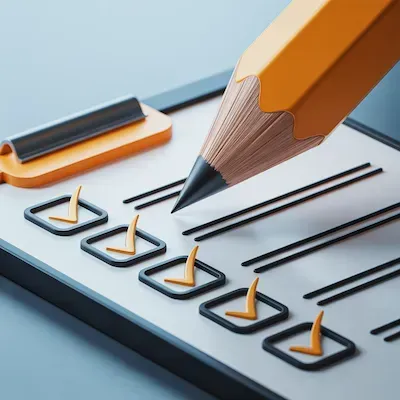
✍️ Decision Guidelines
Write decisions that move forward.
Decision Desk app coming soon. Thanks for being early.
Help Center
Find answers, guides, and support for Decision Desk — so your team can decide faster.
Featured Categories
Start with the section you need

🚀 Getting Started
New to Decision Desk? Start here.
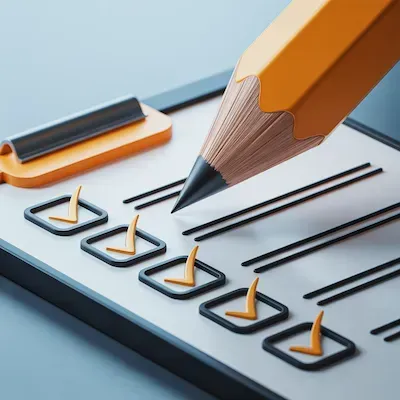
✍️ Decision Guidelines
Write decisions that move forward.
💰 Billing-Subscriptions
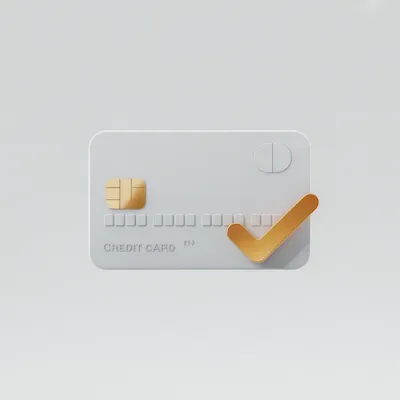
We respond within 24 hours, usually within a few hours.
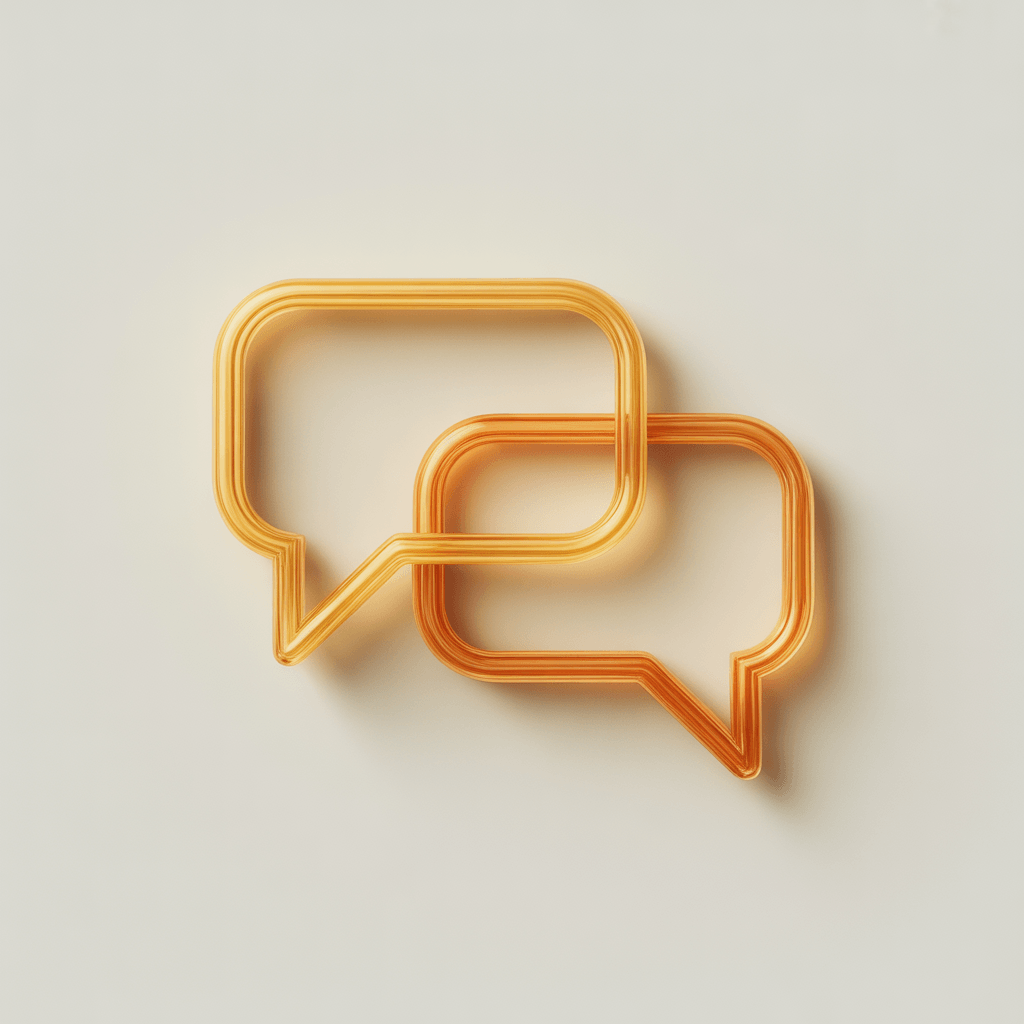
One tip. Every week. Zero fluff.
Practical lessons on clarity, ownership, and follow-through — from people who've been in the room.
We use cookies to improve user experience. Choose what cookie categories you allow us to use. You can read more about our Cookie Policy by clicking on Cookie Policy below.
These cookies enable strictly necessary cookies for security, language support and verification of identity. These cookies can’t be disabled.
These cookies collect data to remember choices users make to improve and give a better user experience. Disabling can cause some parts of the site to not work properly.
These cookies help us to understand how visitors interact with our website, help us measure and analyze traffic to improve our service.
These cookies help us to better deliver marketing content and customized ads.